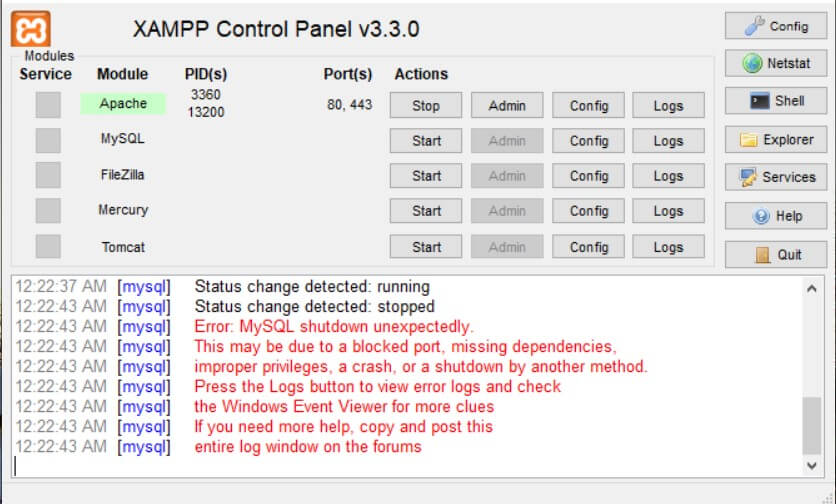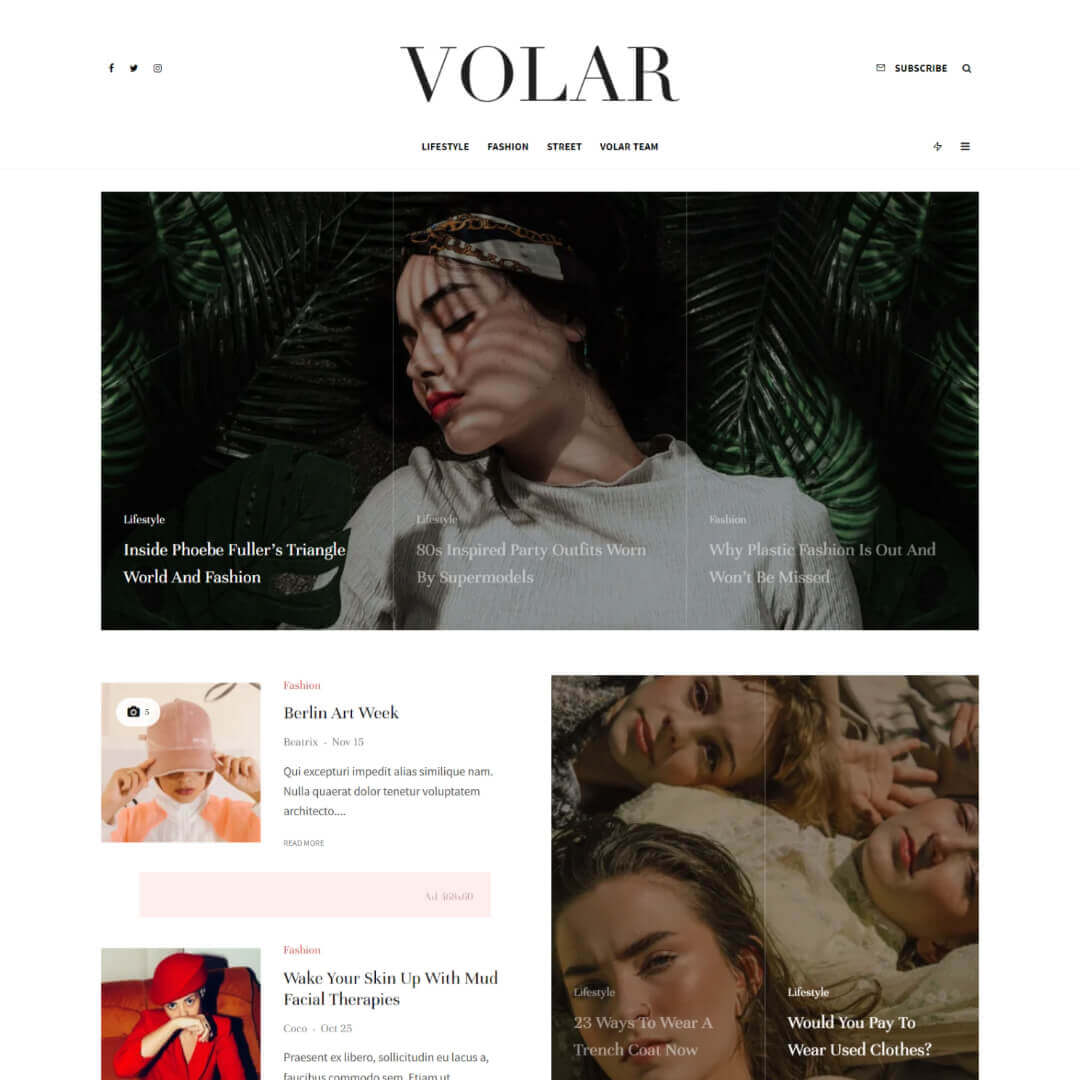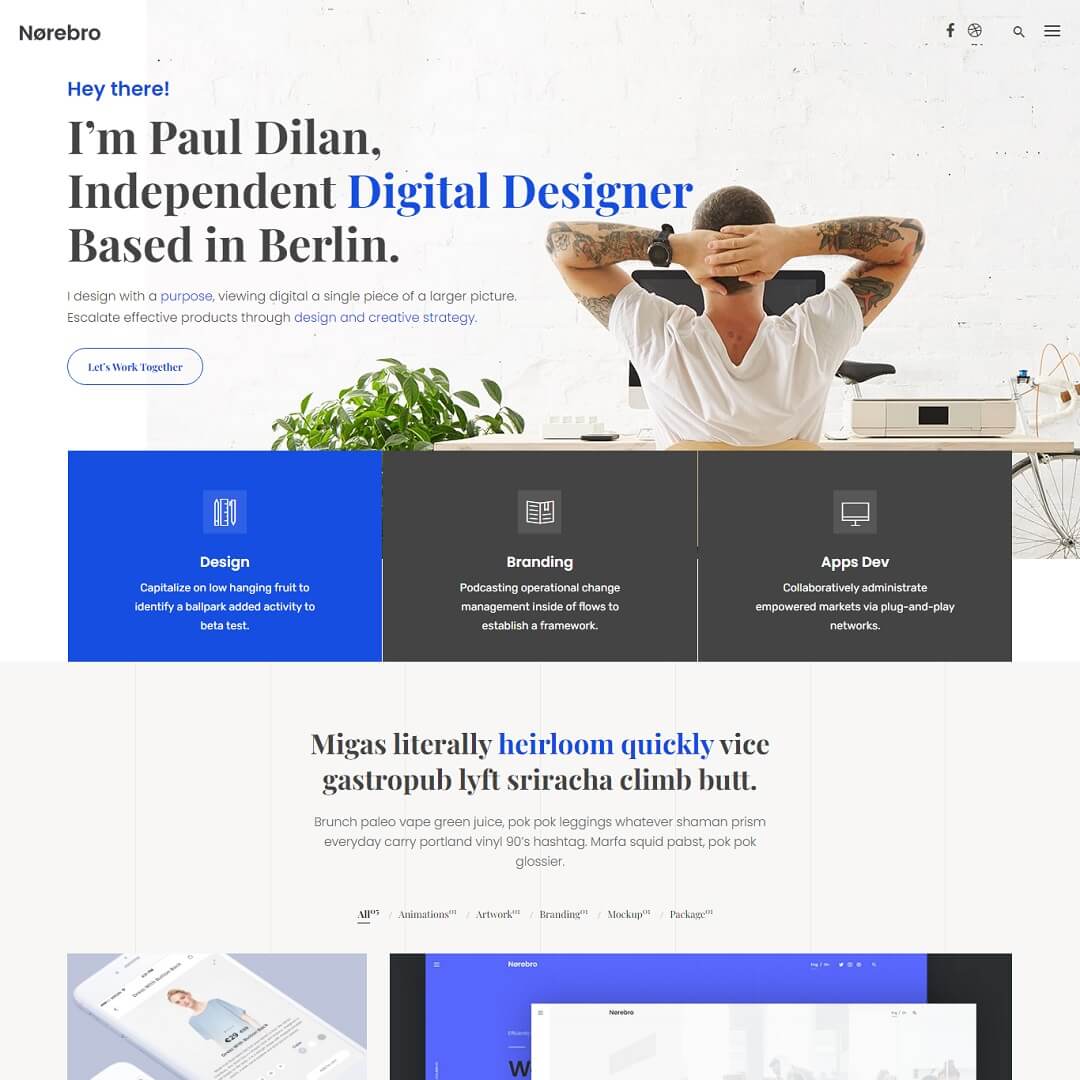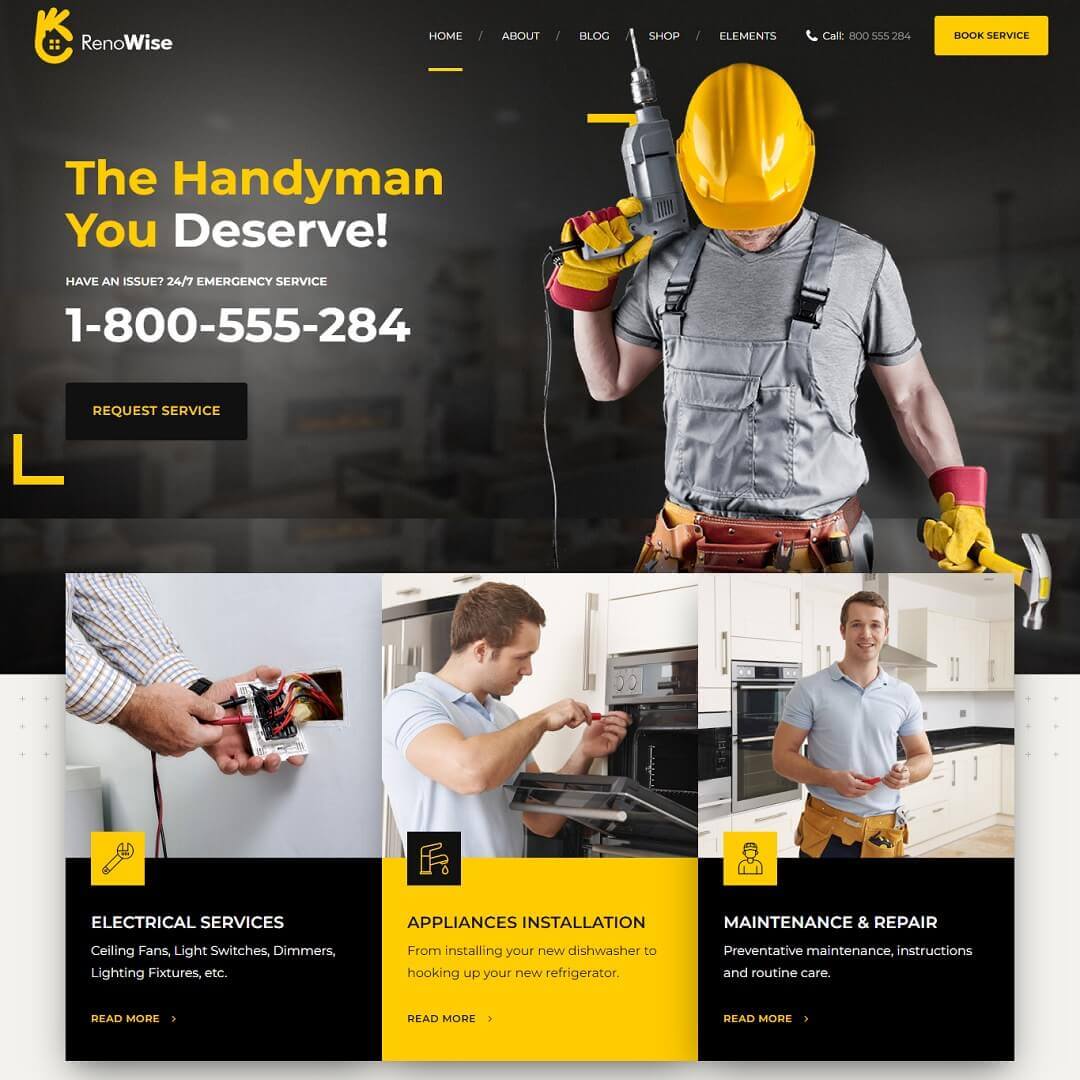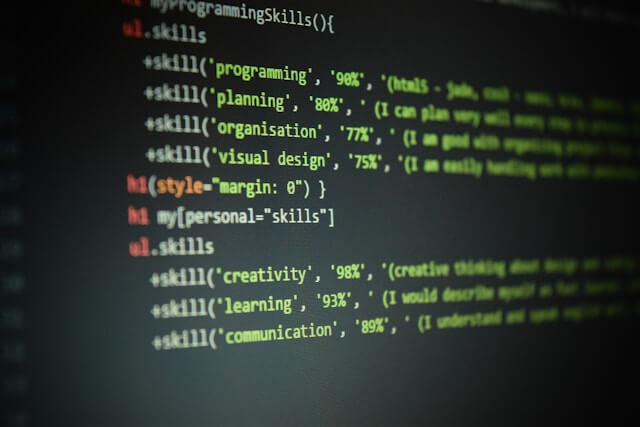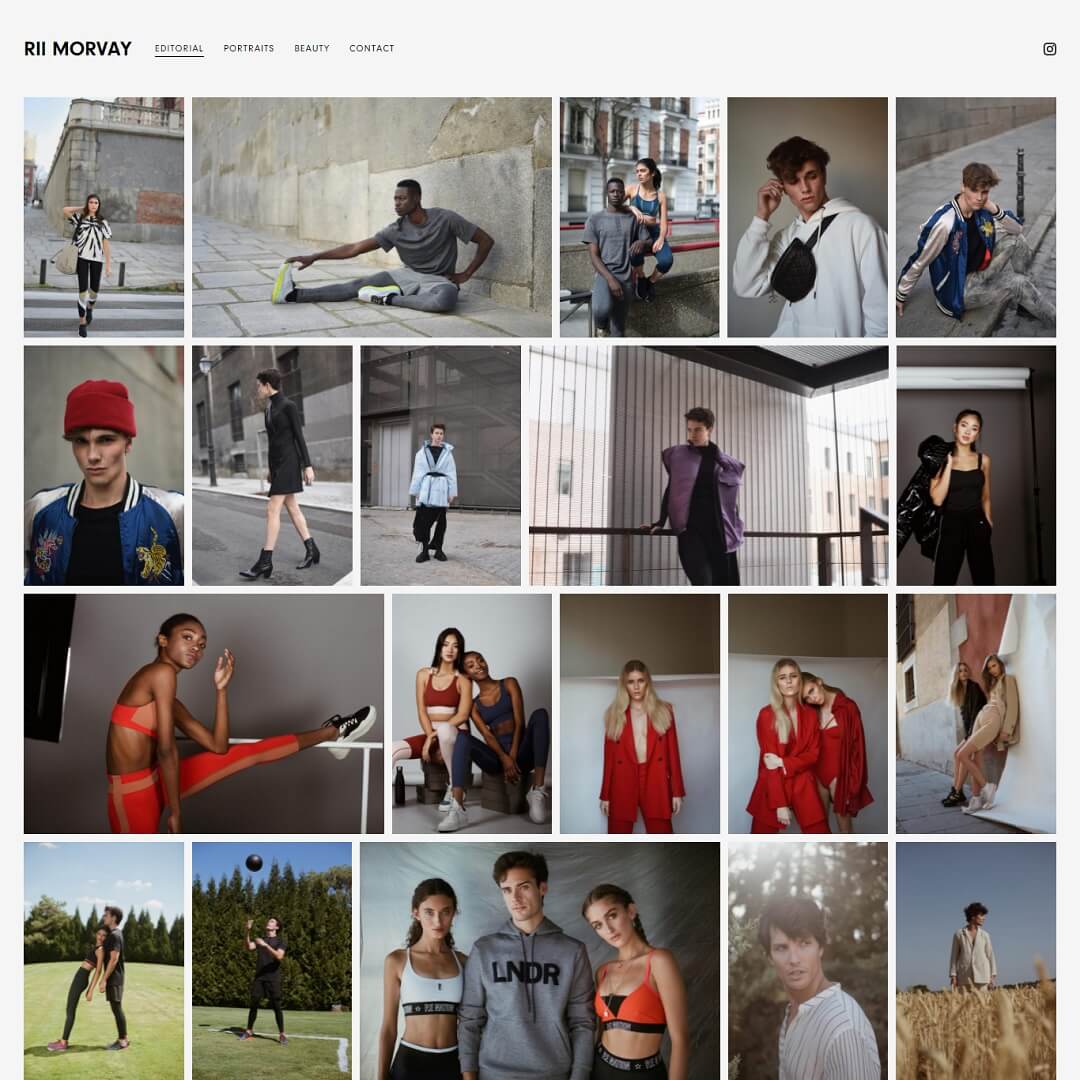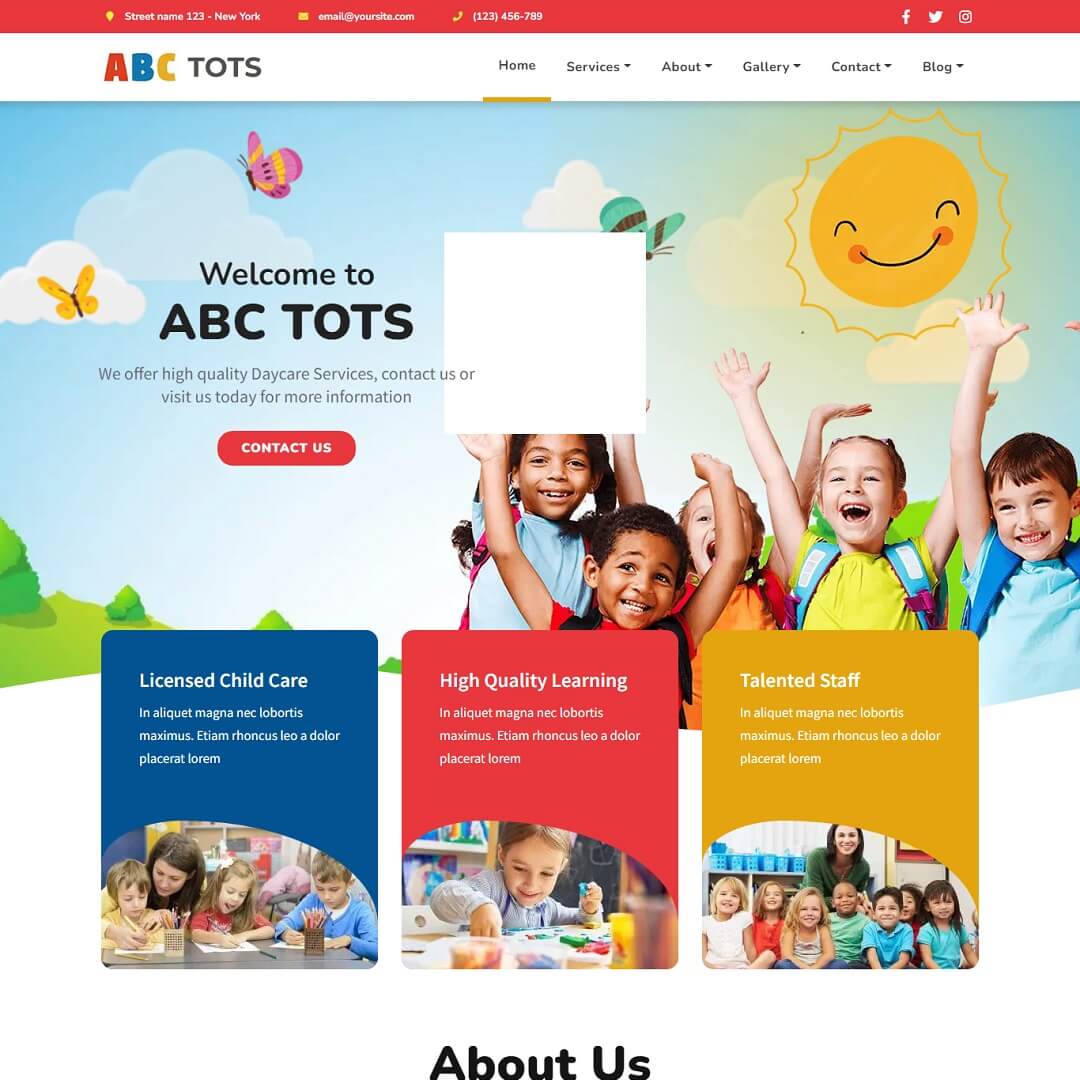Developers have reported encountering the “Error: MySQL shutdown unexpectedly” when attempting to launch the MySQL server via the XAMPP web server control panel. Occasionally, a failure to connect to the database on a WordPress website may occur as a result of MySQL not being operational or an unexpected shutdown.
In this article will discuss how to fix the “Error: MySQL shutdown unexpectedly” issue in the XAMPP server without losing a single data from your MySQL database.
Step 1:
Some people could suggest you delete/replace the “data/backup” folder from MySQL. Inside those folders, there has a file called “ibdata1“. If you delete this file you could destroy all of your databases. So, STOP deleting or replacing the “data/backup” folder, particularly the “ibdata1” file.
Step 2:
Rename mysql/data folded to mysql/data_old ( you can choose any name for “data_old” you want )
Step 3:
Create a new folder name as “mysql/data“.
Step 4:
Copy all files from the “mysql/backup“ folder to the “mysql/data“ folder.
Step 5:
Copy all your database folders that are in the “mysql/data_old“ to “mysql/data“ except mysql, performance_schema, and phpmyadmin folders.
Step 6:
Copy the “ibdata1“ file from “mysql/data_old“ and replace it inside “mysql/data“ folder.
Finally, start MySQL from the XAMPP control panel.